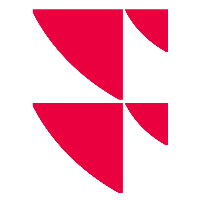Anzeige der Portfoliowerte in der Titelzeile konfigurieren
Auf der rechten Seite des Headers sehen Sie die globalen Portfoliowerte. Sie können diese Anzeige im Konfigurationsmodus individuell konfigurieren. Gehen Sie dazu wie folgt vor:
Wählen Sie das Bearbeiten-Icon auf der rechten Seite der Titelleiste.
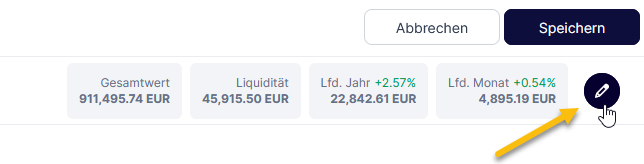
Nehmen Sie Ihre Einstellungen im angezeigten Dialogfenster “Portfoliowerte konfigurieren” vor.
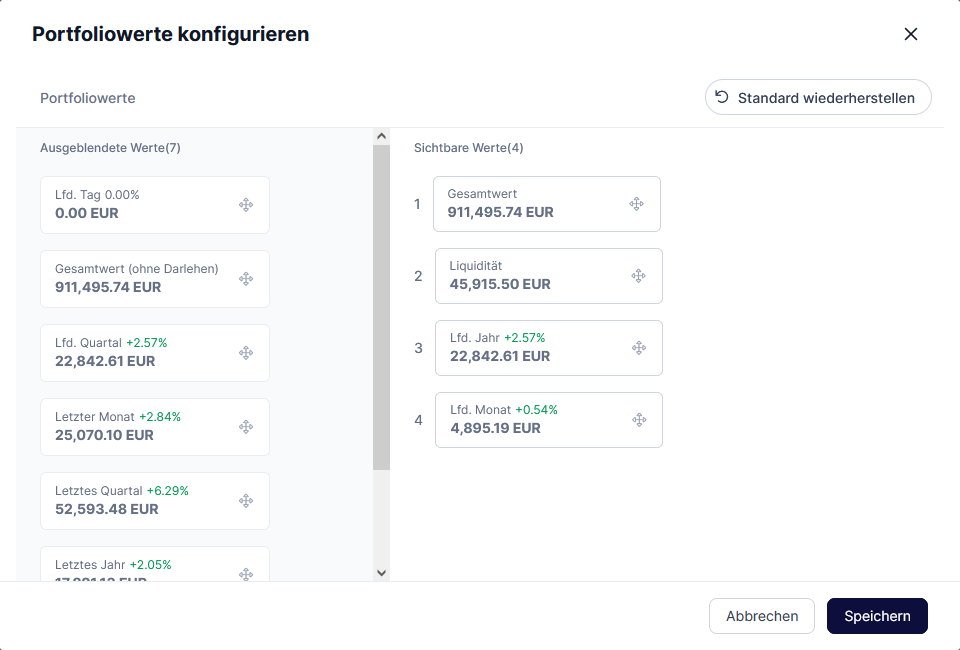
Auf der linken Seite sehen Sie die derzeit ausgeblendeten Werte und auf der rechten Seite die derzeit sichtbaren Werte.
Um einen der ausgeblendeten Werte hinzuzufügen, zeigen Sie auf den Wert und wählen Sie dann das Symbol “Wert einblenden“ aus, das angezeigt wird.
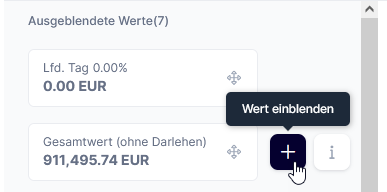
Der Wert wird dann auf die rechte Seite verschoben.
Sie können maximal vier Werte gleichzeitig anzeigen. Wenn dieser Höchstwert auf der rechten Seite erreicht ist, müssen Sie zunächst einen anderen Wert ausblenden.Um einen der aktuell angezeigten Werte auszublenden, zeigen Sie auf den Wert und wählen Sie dann das Symbol “Wert ausblenden”, das angezeigt wird.
Sie können die Reihenfolge der angezeigten Werte ganz einfach per Drag & Drop mit dem Symbol auf der rechten Seite jeder Kachel ändern.
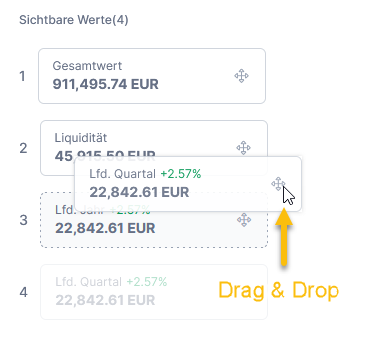
Speichern Sie abschließend Ihre Einstellungen im Dialogfenster “Portfoliowerte konfigurieren” mit dem Button “Speichern”.
Die Portfoliowerte werden entsprechend in der Titelleiste angezeigt.
Tips

Zeigen Sie auf einen Wert und dann auf dieses Info-Symbol, um Informationen zu den einzelnen Werten direkt im Dialogfenster anzuzeigen.
Um Ihre aktuelle Konfiguration zu verwerfen und die Standardeinstellungen wiederherzustellen, klicken Sie auf den Button “Standard wiederherstellen”.