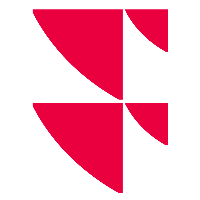Show columns in table widgets
If you want to show currently hidden columns in a table widget, proceed as follows:
Select the ‘Edit columns’ icon in the table widget.
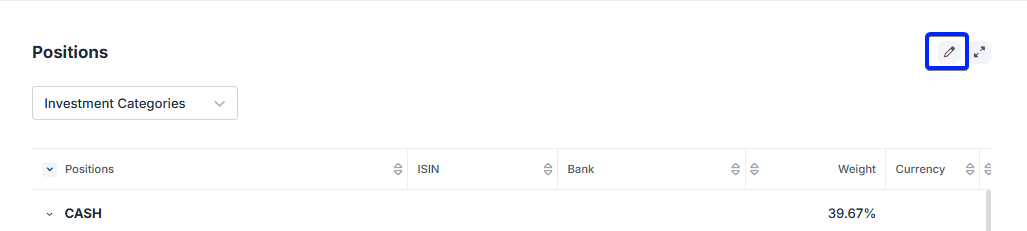
The ‘Edit columns’ dialogue window opens.
If necessary, search for the desired column in the list of hidden columns on the left-hand side.
Point to the column name and select the ‘Show column’ icon that now appears to the right of the column name to add the column to the active columns on the right-hand side.
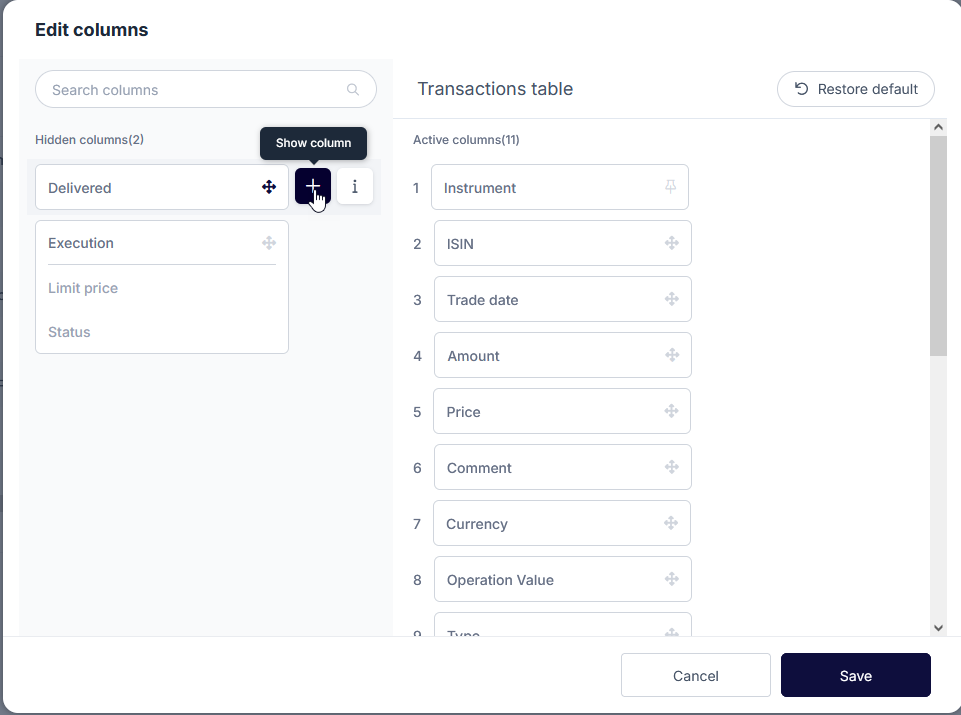
Proceed in the same way for other columns to be displayed.
If necessary, drag and drop the new column to the desired position in the list of active columns on the right-hand side.
Finally, save the configuration with the ‘Save’ button.
The new columns are now displayed in the table widget.
Use the ‘Restore default’ button in the ‘Edit columns’ dialogue window to restore the original status.