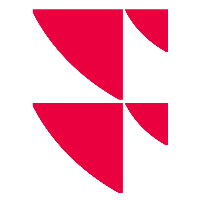Remove elements from the view
You can also remove the currently displayed rows and widgets from the view.
Remove complete rows
To remove a row, follow these steps:
- Select the red "Delete row" icon at the top right of the row.
The entire row is removed from the view. - Then click the "Save" button.
Remove widgets
To remove a widget, follow these steps:
- Select the "Remove widget" icon at the top right of the widget.
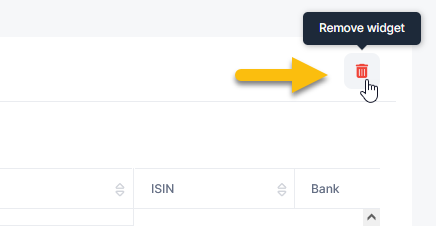
The widget is removed from the view. An empty placeholder is displayed. - Then click the "Save" button.
Remove placeholder
To remove an (empty) placeholder in a row with two columns, proceed as follows:
- Select the "Remove placeholder" button in the placeholder.
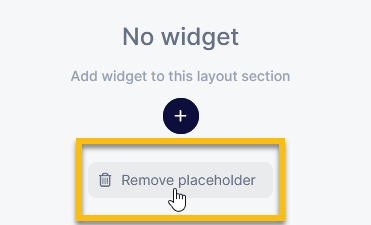
The placeholder is removed from the view. The row now only displays one widget. - Then click the "Save" button.