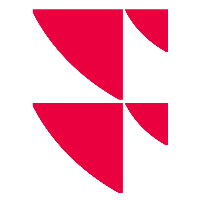Hide columns in table widgets
If you want to hide unneeded columns in a table widget, proceed as follows:
Select the ‘Edit columns’ icon in the table widget.

The ‘Edit columns’ dialogue window opens.
Point to the column name of the desired column in the list of active columns on the right-hand side and select the ‘Hide column’ icon that now appears to the right of the column name to remove the column from the list of active columns.

Proceed in the same way for other columns to be hidden.
Finally, save the configuration with the ‘Save’ button.
The columns are now no longer displayed in the table widget.
Use the ‘Restore default’ button in the ‘Edit columns’ dialogue window to restore the original status.