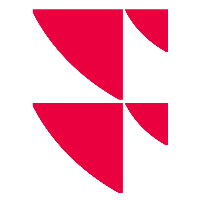Define colour for mobile version
For the mobile version of your Wealth Portal, you can also configure colours for the background and icons here.

To do this, proceed as follows:
Switch to the "Brand colours" tab in the "Brand & colours" dialogue window as described above. This tab is already displayed by default when the dialogue window is opened.
Select the "Primary App colour" button here.

Then select the desired colour in the colour selection dialogue that appears.
Finally, select the "Save" button in the "Brand & colours" dialogue window.
The mobile version is displayed in the desired colour.