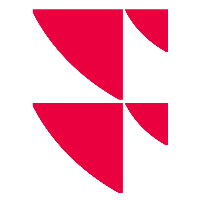Add widgets
Once you have configured the rows and columns as described above, you can now add widgets of your choice to the layout area.
Add new widget in empty placeholders
Placeholders are initially displayed in empty rows and columns. To replace a placeholder by a widget, follow these steps:
- Select the plus icon in the placeholder to add a Widget.
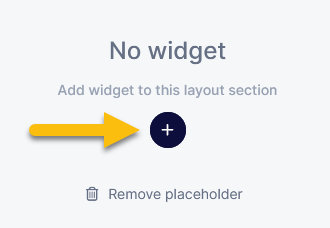
- Then select the relevant widget by clicking on it in the “Select widget” dialogue window that appears.
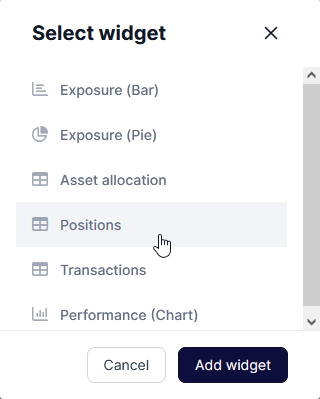
- Then select the "Add widget" button in the dialogue window.
The widget is added.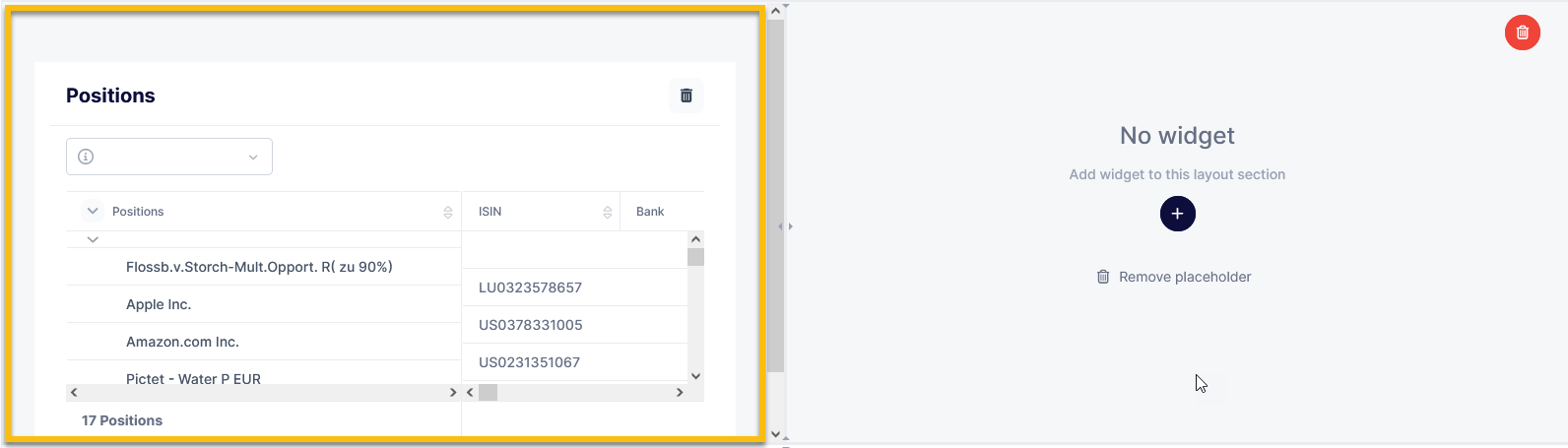
- Then click the "Save" button.
Replace existing widget
You can quickly replace currently displayed widgets. Proceed as follows to replace an existing widget with another widget:
- Select the "Remove widget" icon in the widget to be replaced.
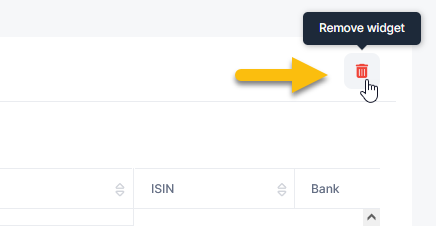
The widget is removed and a placeholder is displayed. - Now proceed as described above under Add new widget in empty placeholders.