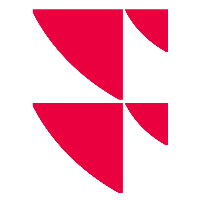Define chart colours
In addition to the brand colours for the operating elements, you also have the option of defining the colours of the charts and diagrams in the "Brand & Colours" dialogue window.
To do this, follow these steps:
- On the top of the dialogue window switch to the "Chart colours" tab.
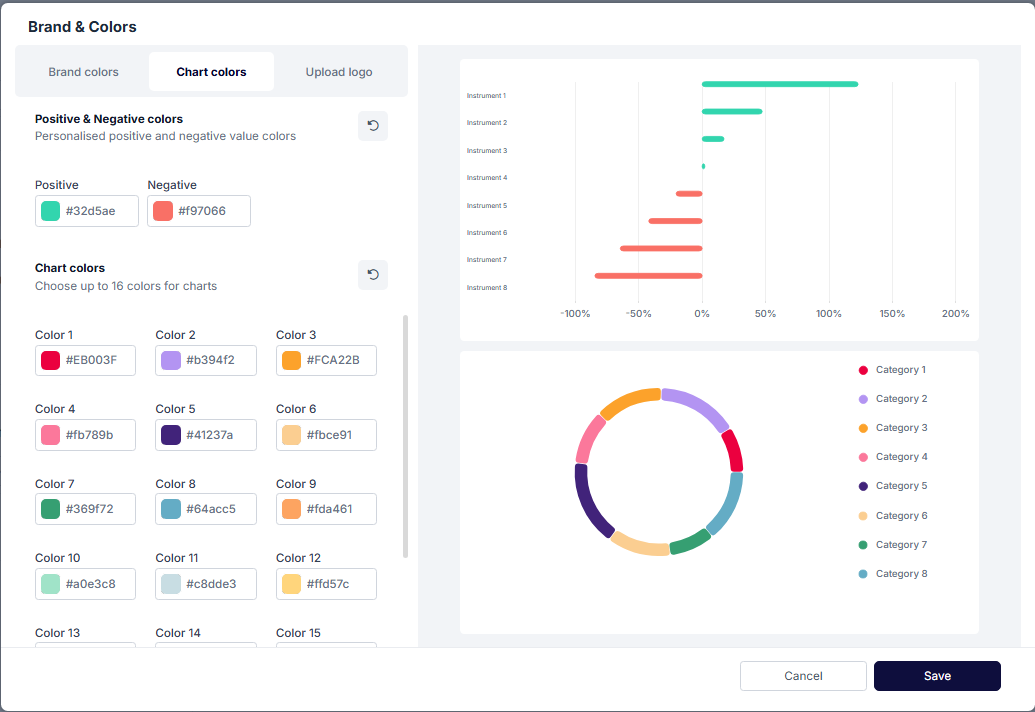
- Here, you can select up to 16 different chart colours. If necessary, change the colours for the individual categories here by clicking on the respective colour and then selecting a colour in the colour selection dialogue that appears. All standard colour schemes are available for configuration. Select by clicking in the colour field or by entering the exact RGBA, HSLA or hexadecimal values.
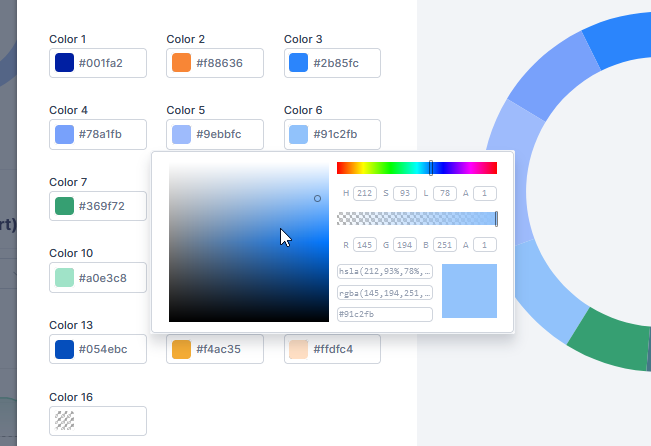
In the preview area on the right-hand side of the dialogue window, you can immediately see the effects of your changes on the individual categories. - In the "Positive & Negative colours" area, you can define the colours for positive and negative values in charts (e.g. in the performance chart) and also in tables. Here too, you can see the effects of your changes in an example on the right-hand side of the dialogue window.
- Once you have found the optimum settings, finish the configuration by clicking the "Save" button.
The diagrams in the Wealth Portal are displayed accordingly.

Select this icon to quickly reset the current changes to the standard chart colours.